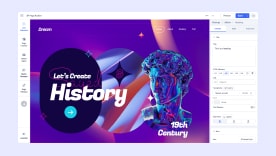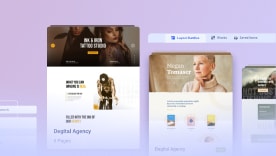- TemplatesTemplates
- Page BuilderPage Builder
- OverviewOverview
- FeaturesFeatures
- Layout BundlesLayout Bundles
- Pre-made BlocksPre-made Blocks
- InteractionsInteractions
- DocumentationDocumentation
- EasyStoreEasyStore
- ResourcesResources
- DocumentationDocumentation
- ForumsForums
- Live ChatLive Chat
- Ask a QuestionAsk a QuestionGet fast & extensive assistance from our expert support engineers. Ask a question on our Forums, and we will get back to you.
- BlogBlog
- PricingPricing
Managing Coupons
The Coupon Dashboard in EasyStore provides a comprehensive view of all active and expired coupons, helping you easily manage your promotional campaigns. With detailed analytics, you can track coupon usage and effectiveness.
Coupon List

To access the coupon list, go to Joomla Dashboard > Components > EasyStore > Coupons.
- Coupon name: You can see the name of the coupon here, which is the same name you set when creating the coupon.
- Discount: Displays the discount details of each coupon.
- Type: Displays the type of each coupon.
- Code: View the Coupon Code here. This is the same coupon code that you set while creating the coupon.
- Uses: Displays the number of times each coupon has been used by your customers.
- Status: Displays the current status of the coupon. Click on it to expand the dropdown option from where you can choose to activate or deactivate the coupon.
- Pen icon: Let you edit the coupon. If you wish to make changes to an existing coupon, click on the desired coupon and this will take you to the coupon editing interface.
- Three dots: The three dots allow you to delete or duplicate a coupon. Clicking on the three dots next to your desired coupon will display two options: Duplicate and Delete. Selecting Duplicate will create a copy of the coupon while choosing Delete will remove the coupon from further use.
Bulk Actions
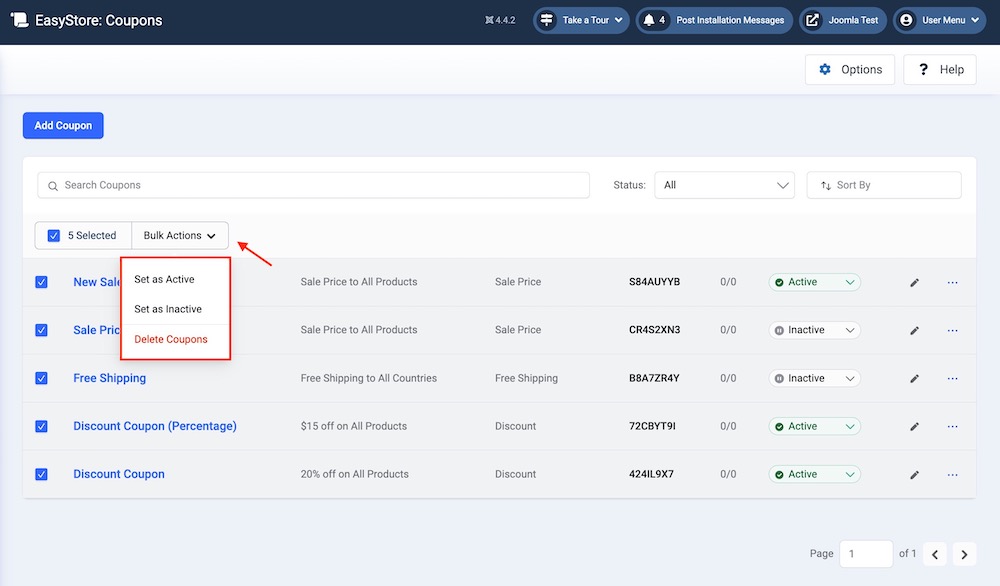
You can take bulk actions for multiple coupons at once. Select the coupons you wish to perform bulk actions to and the Bulk Action option will appear. Click on the Bulk Action option to expand the dropdown menu.
- Set as Active: To activate your selected coupons, click on "Set as Active." This action will immediately enable the coupons, making them available for customers to use in your store.
- Set as Inactive: To deactivate your selected coupons, click on "Set as Inactive." This will prevent customers from using those coupons in your store.
- Delete Coupon: Select this option to delete the chosen coupons. Once deleted, they cannot be restored, and customers will no longer be able to use them in your store.
Search & Sorting Panel
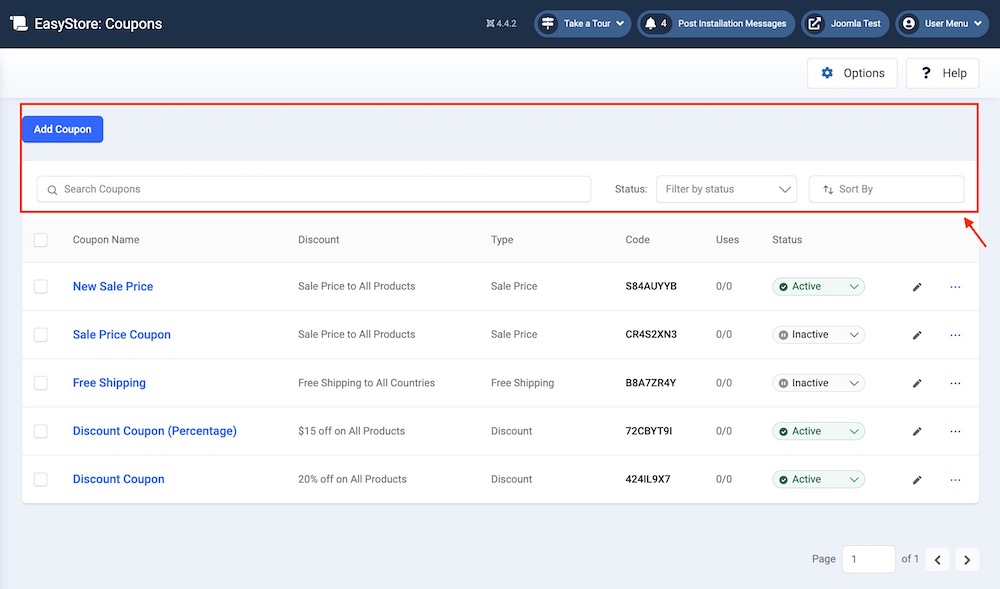
- Add Coupon: Click on the Add Coupon button to create a new coupon.
- Search Coupons: Please enter the Coupon Name, Coupon Type, or Code in this field to find the specific coupon you are looking for.
- Status: Sort coupons based on their current status: Active or Inactive. This helps quickly locate and manage items based on their status.
- Sort By: Arrange coupon list based on Coupon Start Date, Coupon End Date, Created (Oldest first), Created (Newest first), or Title. It helps organize your coupon list in a structured manner, making it easier to navigate within the coupon dashboard.