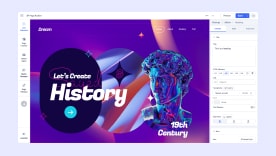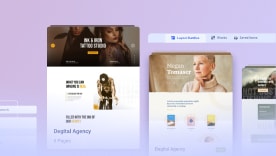- TemplatesTemplates
- Page BuilderPage Builder
- OverviewOverview
- FeaturesFeatures
- Layout BundlesLayout Bundles
- Pre-made BlocksPre-made Blocks
- InteractionsInteractions
- DocumentationDocumentation
- EasyStoreEasyStore
- ResourcesResources
- DocumentationDocumentation
- ForumsForums
- Live ChatLive Chat
- Ask a QuestionAsk a QuestionGet fast & extensive assistance from our expert support engineers. Ask a question on our Forums, and we will get back to you.
- BlogBlog
- PricingPricing
Guest Orders
In EasyStore before v1.2.2, there was a security issue where customers who placed guest orders could have their orders viewed by others simply by entering the order ID. This issue has now been resolved by adding a security token to the URL along with the order ID.
However, customers who placed guest orders before EasyStore v1.2.2 can no longer access their order history through the original method.
To resolve this, we've introduced a new feature called Order Link Request. This feature allows customers to retrieve the secure order link by entering the email address they used when placing the guest order.
Step 1: Adding the Order Link Request Menu in the Joomla Backend
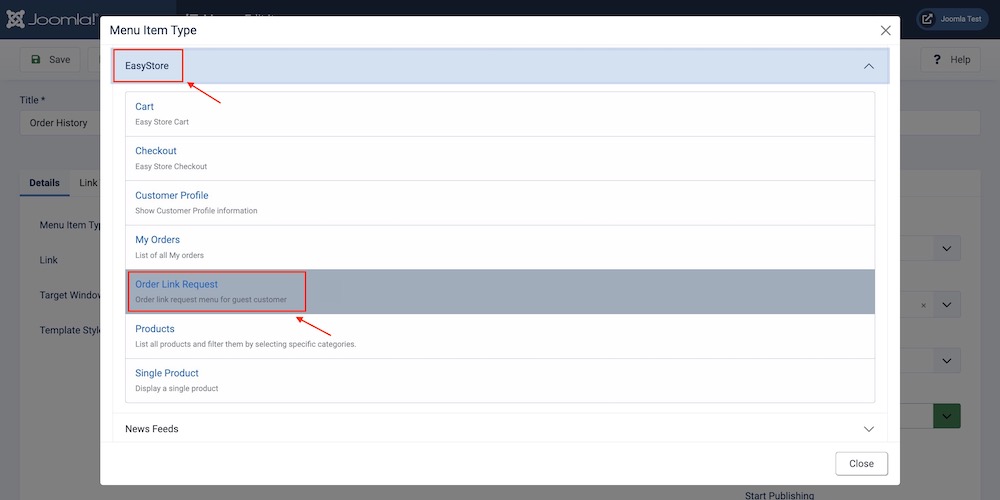
Log in to Joomla Backend:
- Start by logging in to your Joomla administrator panel using your credentials.
Navigate to the Menu Manager:
- From the Joomla dashboard, go to Menus in the top menu bar.
- Select the appropriate menu where you want to add the Order Link Request option. This could be the main menu or any other custom menu.
Add a New Menu Item:
- Click on New to create a new menu item.
- In the Menu Item Type field, click on Select.
Choose the EasyStore Order Link Request:
- From the list of menu types, scroll down to find the EasyStore section.
- Select Order Link Request as the menu item type.
Configure the Menu Item:
- Enter a Title for the menu item (e.g., "Retrieve Order Link" or "Order History").
- Set the Alias if needed (optional, Joomla will auto-generate this).
- In the Menu Location, ensure it is assigned to the correct menu where you want it to appear.
- Click Save & Close to add the new menu item to your selected menu.
Verify the Menu Item:
- Visit the front end of your website to ensure the new menu item appears as expected. The Order Link Request option should now be visible and accessible.
Step 2: Using the Order Link Request Feature
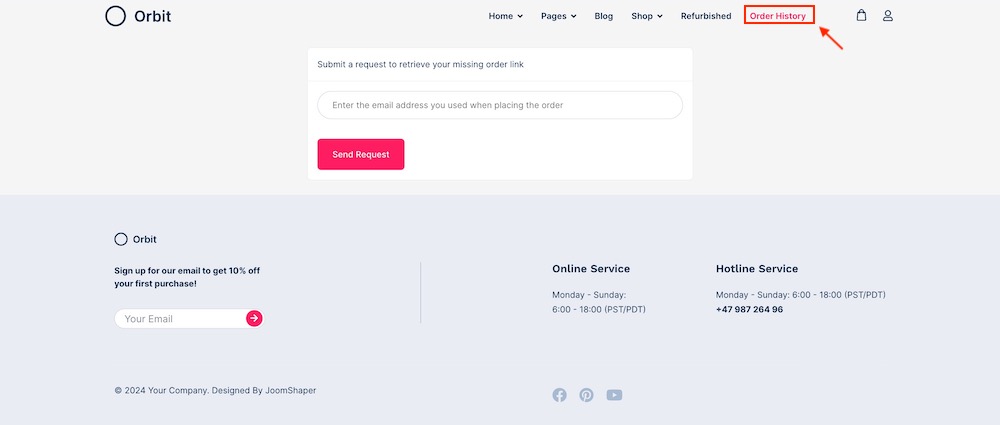
Accessing the Order Link Request:
- Customers who placed guest orders before the security update can now navigate to the Order Link Request menu item on your website.
Entering Email Address:
- On the Order Link Request page, the customer will be prompted to enter the email address they used when placing their guest order.
- Upon submission, an email will be sent to the customer with a secure link to view their order. This link includes the necessary token for secure access.
- The customer can click the link in the email to view their order history securely.
Troubleshooting
No Email Received:
- If a customer does not receive the email, they should check their spam/junk folder.
- Ensure the email entered is the correct one used during the original order placement.