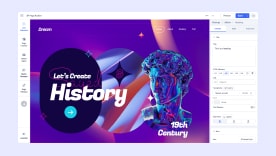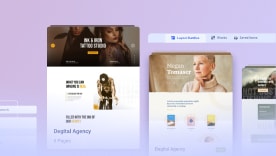- TemplatesTemplates
- Page BuilderPage Builder
- OverviewOverview
- FeaturesFeatures
- Layout BundlesLayout Bundles
- Pre-made BlocksPre-made Blocks
- InteractionsInteractions
- DocumentationDocumentation
- EasyStoreEasyStore
- ResourcesResources
- DocumentationDocumentation
- ForumsForums
- Live ChatLive Chat
- Ask a QuestionAsk a QuestionGet fast & extensive assistance from our expert support engineers. Ask a question on our Forums, and we will get back to you.
- BlogBlog
- PricingPricing
Discount Coupon
EasyStore’s Discount Coupon can be used to offer customers a flat reduction in the price of goods when purchasing from your online store. When your customers use this coupon at checkout, the discount amount or percentage will be applied to the total product cost. Shipping costs and tax charges will still be calculated as per your settings.
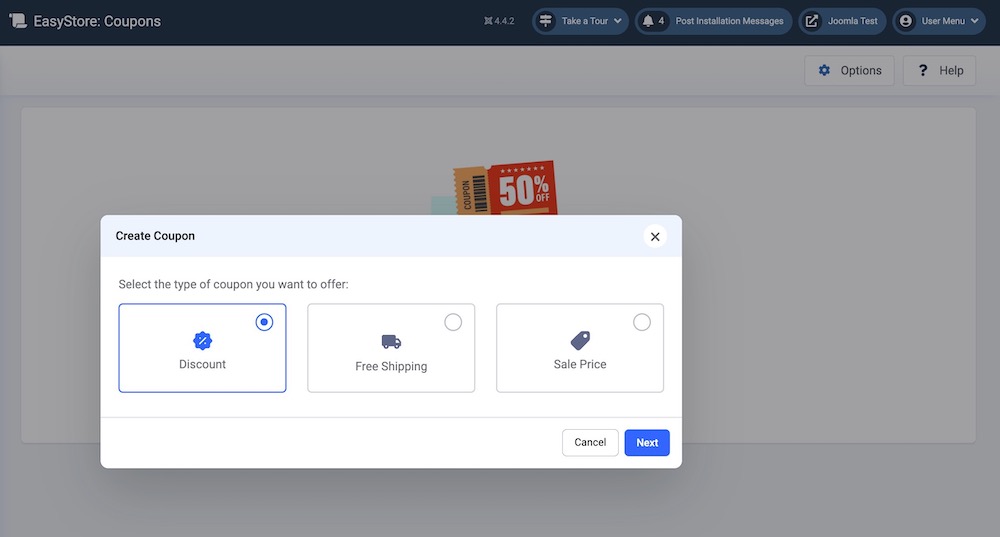
Creating a Coupon
To create a new Discount Coupon, go to the Joomla backend Dashboard > Components > EasyStore > Coupons and click on the “Create Coupon” button. Choose Discount and hit Next to proceed to the coupon-related settings.
Discount Coupon Details
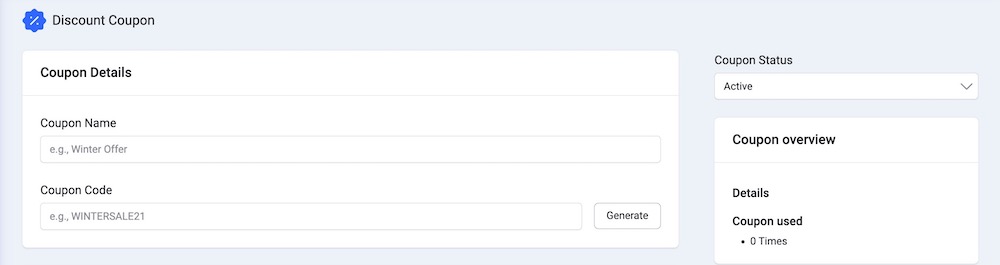
Coupon Name: Give a name to your Coupon to describe the coupon's purpose or offer. This name is used to identify the coupon in your coupon list.
Coupon Code: Enter a unique code for the coupon. Customers will use this code to apply the discount during checkout.
- Generate: Click this button to create a unique alphanumeric code that your users can use at checkout.
Coupon Status: You can use the coupon status option to activate or deactivate a specific coupon. Click this option to access the dropdown menu, then select "Active" to enable the coupon or "Inactive" to disable it.
Discount
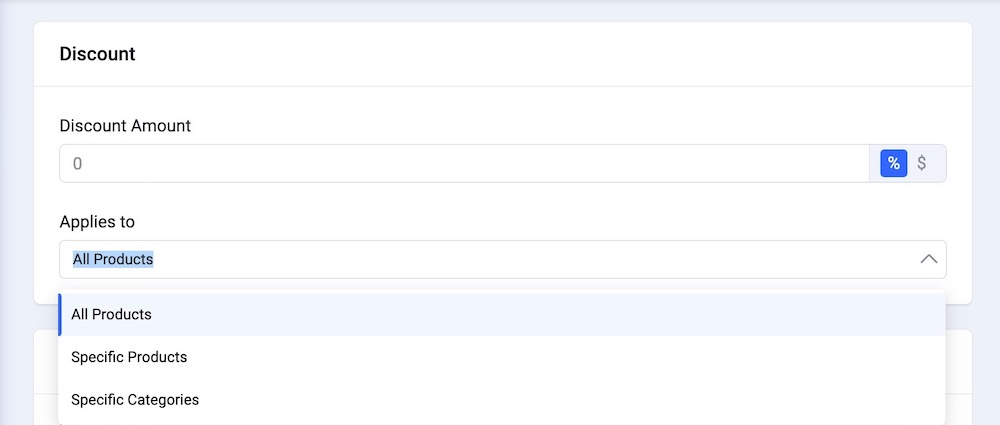
Discount Amount: Choose the type of discount you want to offer. Select the "%" icon to apply the discount as a percentage, or the "$" icon to apply the discount as a fixed amount.
Applies to: Select the products to which your discount will apply. You can choose to apply the discount to "All Products," "Specific Products," or "Specific Categories."
- All Products: The discount coupon can be applied to all products available in your eCommerce store.
- Specific Products: Select this option if you want the discount coupon to apply only to specific products. Once selected, a "Select Product" button will appear. Click this button to choose the products eligible for the discount coupon.
- Specific Categories: Select this option if you want to offer discounts only on specific categories of items in your store. After selecting, an "Add Categories" button will appear. Click this button to view all existing categories in your store and choose the specific category where you want to apply the discount coupon.
Requirements & Conditions
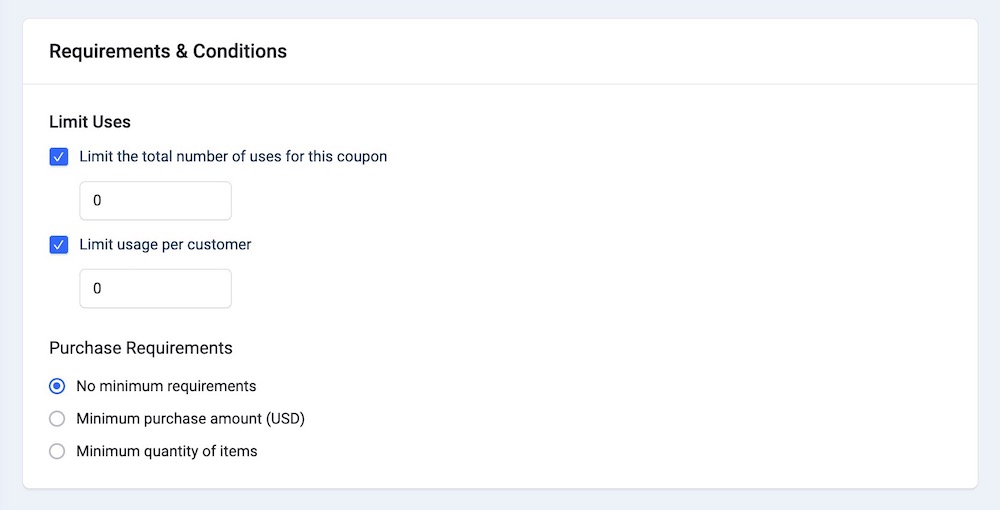
Limit Uses
Limit the total number of uses for this coupon: Check this option to set the maximum number of times this coupon can be used by all customers combined. Once this limit is reached, the coupon will no longer be valid and cannot be used for additional purchases. Once you check this option, a field will be displayed for you to manually enter the desired number.
Limit usage per customer: Check this option to set a restriction on the number of times an individual customer can use a specific coupon. This allows you to control how many times a single customer can avail of the discount offered by the coupon. Once you check this option, a field will be displayed for you to manually enter the desired number.
Purchase Requirements
No minimum requirements: Choose this option to imply that there are no conditions or prerequisites for customers to fulfill to use the coupon.
Minimum purchase amount: Select this option to establish the minimum amount of money a customer must spend on their purchase to qualify for a specific coupon. This requirement ensures that customers reach a certain spending amount before applying the coupon and receiving the associated discount. Once you select this option, a corresponding field will appear where you can specify the amount.
This amount will be applied in your store’s default currency for pricing.
Minimum quantity of items: Choose this option to refer to the minimum number of products or items that a customer must purchase to qualify for a specific coupon or discount. This condition ensures that customers must buy a certain quantity of items before they can apply the coupon and receive the associated discount.
Valid Between
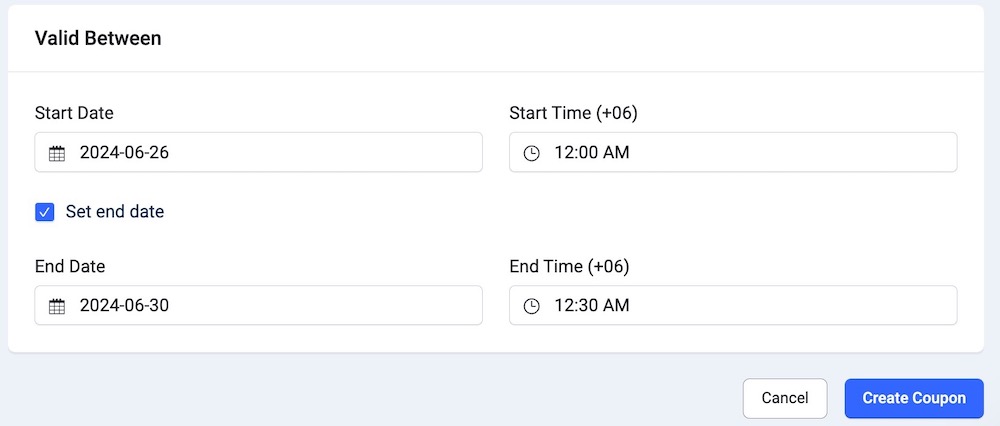
Start Date: Set the start date for the coupon's validity. From the calendar picker select the desired date and time when the coupon should become valid. The coupon will only be usable from this date onward.
Start Time (+06): Choose a starting time for your discount coupon. The time zone is specified as UTC+06:00.
Set End Date: Set an end date for the coupon's validity. This will restrict the use of the coupon after the specified end date. This option only activates once you enter the Start Time (+06).
End Time (+06): Choose a specific date and time when the coupon will expire and can no longer be used. The time zone is specified as UTC+06:00.
After entering the required coupon details, click the "Create Coupon" button to add the new discount coupon to your store. The coupon will now be available for customers to use during checkout.