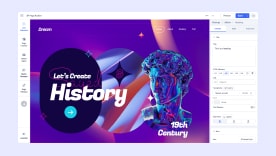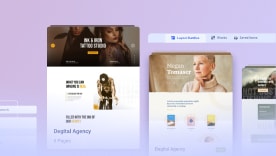- TemplatesTemplates
- Page BuilderPage Builder
- OverviewOverview
- FeaturesFeatures
- Layout BundlesLayout Bundles
- Pre-made BlocksPre-made Blocks
- InteractionsInteractions
- DocumentationDocumentation
- EasyStoreEasyStore
- ResourcesResources
- DocumentationDocumentation
- ForumsForums
- Live ChatLive Chat
- Ask a QuestionAsk a QuestionGet fast & extensive assistance from our expert support engineers. Ask a question on our Forums, and we will get back to you.
- BlogBlog
- PricingPricing
Configuring hCaptcha
You can safeguard your Joomla website from spam using the hCaptcha service. The hCaptcha plugin is now integrated with SP Page Builder 5, allowing you to add hCaptcha verification to Form, Opt-in, and Contact form addons for enhanced security.
Privacy concerns and Free Global Availability
hCaptcha is designed with privacy in mind. It does not collect or share personal data beyond what is necessary for the CAPTCHA function. Unlike other security services, hCaptcha is designed to operate without any long-term retention of personal data at all. It complies with privacy regulations like GDPR, CCPA, LGPD, and PIPL and is often preferred by companies concerned about data privacy and compliance. hCaptcha is also enrolled in the EU-US, UK-US, and Swiss-US Data Privacy Framework agreements.
A free version is available and can be used for most websites. Generally accessible worldwide, including in regions where Google services might be limited or restricted. This makes it a more reliable option for websites with a global audience.
The following methods can be used to configure your ReCaptcha, Invisible Captcha, or ReCaptcha v3.
How to Download and Install hCaptcha
To enable hCaptcha support in SP Page Builder, follow these simple steps:
-
Visit and download the hCaptca plugin for Joomla from here (data2site.com). Click on the version number and it will take you to the download page.
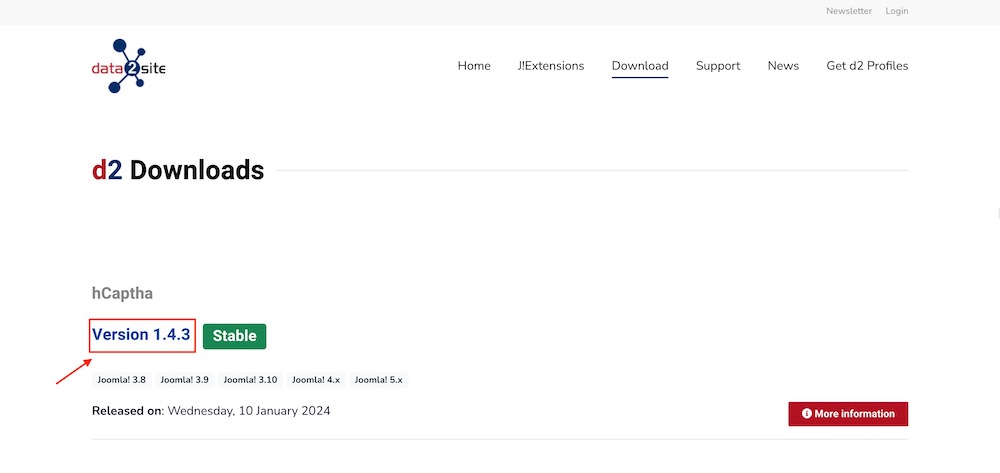
-
Go back to your Joomla dashboard and navigate to Systems > Install > Extensions. Now upload the downloaded hCaptcha zip file and wait for it to install.
-
Your hCaptcha plugin is now installed.
- Now on the list of Plugins, you should be able to find "CAPTCHA - hCaptcha" plugin needed for integration with SPPB forms.
How to Configure hCaptcha:
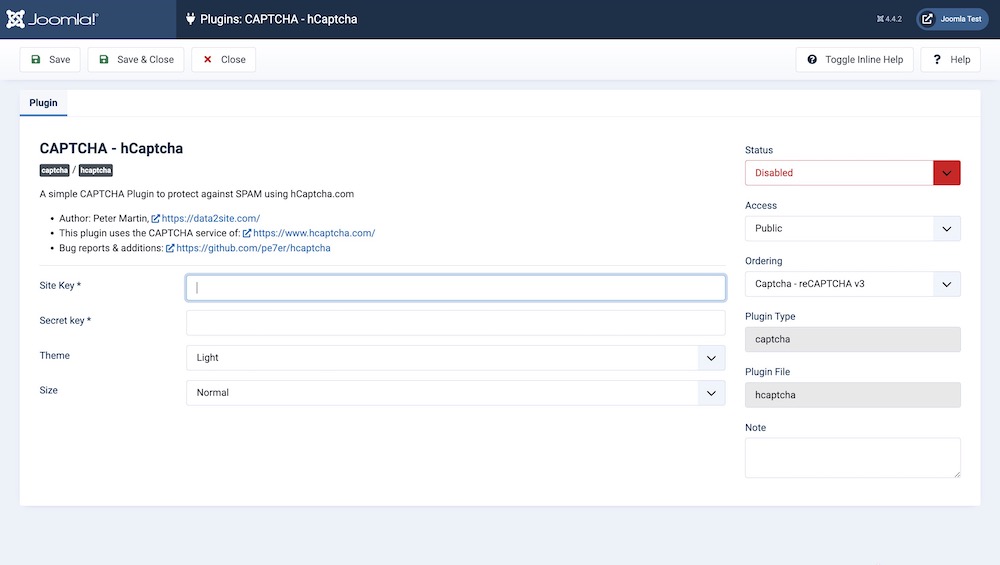
To ensure hCaptcha functions properly on your Joomla site’s forms, you’ll need to configure it. Follow these easy steps to set up hCaptcha:
-
Create a Basic (Free) account at https://hcaptcha.com
-
Follow the steps to create your account and retrieve the Site Key and Secret Key.
-
Now go to your Joomla dashboard > Systems > Manage > Plugins. Click on the hCaptcha.
-
Enter your Site Key and Secret Key and hit Save.
-
Publish the plugin.
In your form-related addons’ General settings, you can enable hCaptcha by activating the "Enable Captcha" option. Then, select hCaptcha from the dropdown list under Captcha Type.
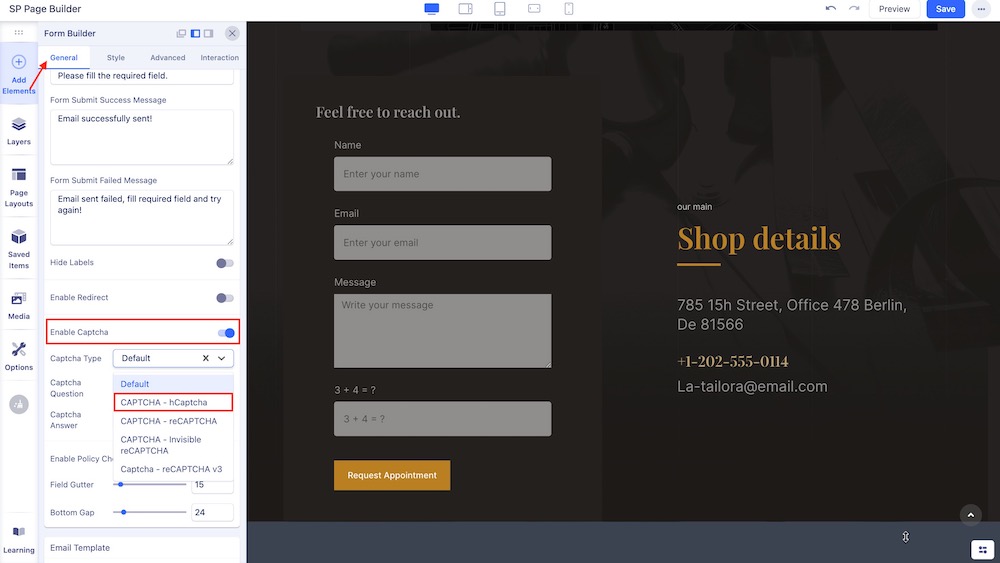
How to Set hCaptcha as Your Default Captcha
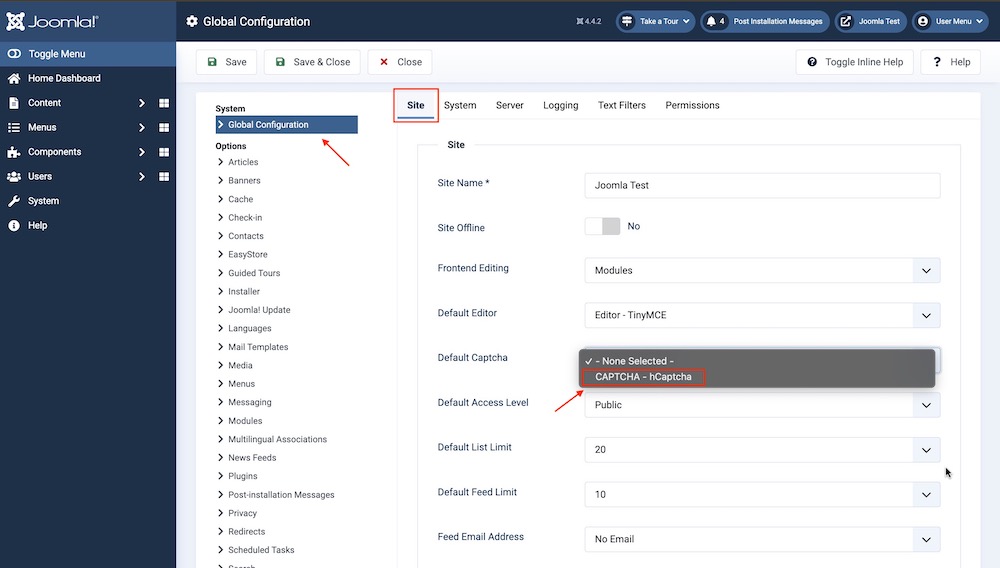
You can set hCaptcha as your default captcha. To do that login to your site’s admin panel and navigate System > Global Configuration > Site tab. Locate “Default Captcha” option and choose hCaptcha.